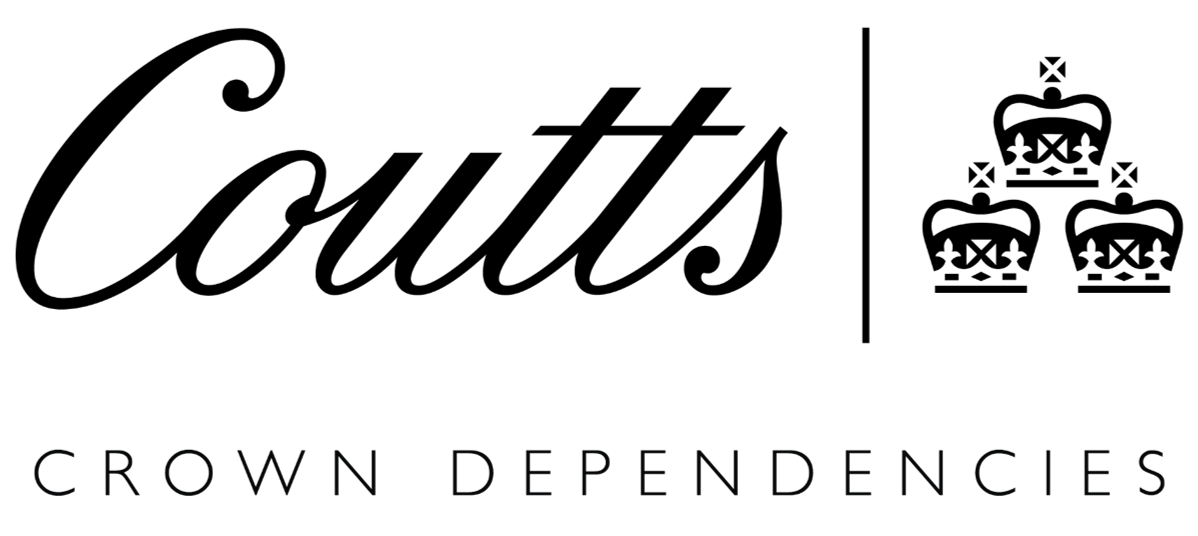Frequently Asked Questions
-
General
-
Why is the Bank no longer offering Rapport?
We are constantly adapting the way we keep your account and data safe online. This means keeping you secure no matter how you wish to interact with us. As we see more and more of our clients using their mobiles and apps to meet their digital banking needs, the use of Rapport has reduced significantly. Knowing this changes our approach. Our continued investment in fraud prevention tools help better detect fraudulent activity and keep you safe whilst you bank with us online and via our mobile app. What will change? As part of our new approach, from 1 February 2019 our webpages will be removed from Rapport’s enhanced protection list and the Rapport icon in your browser will remain grey when you visit our webpages. Rapport will remain on your machine and will continue to offer protection from some kinds of malware on any websites you have manually added. Any other company using IBM Trusteer will still support Rapport’s version of enhanced protection. Unless you bank with another financial institution which offers Rapport, we suggest that you uninstall it, as per guidance the below. <a href="http://www.trusteer.com/support/uninstalling-rapport-windows-xp">Uninstalling Rapport - Windows XP</a> <a href="http://www.trusteer.com/support/uninstalling-rapport-windows-vista-and-windows-7">Uninstalling Rapport - Windows Vista and Windows 7</a> <a href="http://www.trusteer.com/support/uninstalling-rapport-windows-8">Uninstalling Rapport - Windows 8</a> <a href="http://www.trusteer.com/support/uninstalling-rapport-windows-10">Uninstalling Rapport - Windows 10</a> <a href="http://www.trusteer.com/support/uninstalling-rapport-mac-os-x">Uninstalling Rapport - Mac OS X</a> If Rapport is no longer being offered what level of security is being provided for online transactions? The security and fraud prevention technologies we now use provide a higher and far broader level of protection to our clients across the range of devices used to access digital services. To ensure that this is not compromised, we are unable to share details of these. As we continue to evolve the way we protect our clients online, we may introduce new tools that enhance the broad protection already offered. How best should I protect myself online? If you need any further guidance on how to protect yourself online, please review our <a title="Security Centre" href="https://www.coutts.com/security.html">Security Centre.</a> Does this affect my rights or terms & conditions? This change does not impact your rights or terms & conditions.
-
What is a certificate of interest?
This is an annual summary of interest credited or debited, which we send out at the end of the tax year. You can use it to help complete your tax return. We can also provide one in certain other circumstances, such as on the death of an account holder.
-
Why does the service time out after 10 minutes?
This is a security measure designed to stop unauthorised users from accessing the system if you leave your workstation without logging off. NEVER walk away from your PC leaving the service logged in and personal information on display.
-
I am a private client. Which accounts are available on the Service?
We’ll make sure that all of your accounts are available to view when we set you up on the service. You can see accounts that are held in your sole name or joint accounts where you are a named account holder or where you are a nominated third party.
-
When is the Online Banking service available?
Coutts Crown Dependencies Online is available 24 hours a day, seven days a week.
-
Which browsers will give me the best online experience?
For the best and most secure experience, you should use the most recently released version of your preferred browser. If you use an older version of any browser, your online experience may be affected. To update your browser, you can find links to the most popular browsers for PCs below: <a title="Google Chrome" href="https://www.google.com/chrome/browser/desktop/">Google Chrome</a> <a title="Internet Explorer" href="http://www.microsoft.com/en-gb/download/internet-explorer.aspx">Internet Explorer</a> <a title="Firefox" href="https://www.mozilla.org/en-GB/firefox/new/#">Firefox</a>
-
Can I access the service from any computer?
Yes, you can access the service from any computer, tablet or smartphone with an up-to-date internet browser. You can also access the service using our app, which can be downloaded from the App Store for Apple devices, or Google Play for Android devices. We recommend keeping your browser updated to benefit from the latest security protection and to ensure the service works in the way it is intended. Although most browsers can be used to access our service, we formally support the two latest versions of the following browsers: Internet Explorer (PC only) Mozilla Firefox (PC only) Google Chrome (PC only) Safari (MAC only) We do not recommend or support beta or trial versions of any browsers. Your browser must be enabled to support the use of cookies. Adobe Acrobat Reader® is required to view some documents within the service. If you do not have the Reader tool installed already, it is available as a download from <a title="Visit the Adobe website" href="http://get.adobe.com/uk/reader/">Adobe's website</a>.
-
Who should I call if I’m having problems using Online Banking?
You can call the Coutts Crown Dependencies Digital Helpdesk on <a href="tel:+441534282848">+44 (0)15 3428 2848</a> 24 hours a day, 7 days a week.
-
I am a private client. What should I do if my card reader is lost, damaged or stolen?
There is no risk to you losing your card reader as it does not identify you in any way. To arrange a replacement card reader please contact the Coutts Crown Dependencies Digital Helpdesk <a href="tel:+441534282848">+44 (0)15 3428 2848</a> .
-
How do I contact the Digital Helpdesk?
You can contact the Coutts Crown Dependencies Digital Helpdesk 24 hours a day, 7 days a week on <a href="tel:+441534282848">+44 (0)15 3428 2848</a> . Please note Coutts Crown Dependencies 24 will never contact you by email. Should you receive an email from Coutts Crown Dependencies 24, please contact us on the above number. For more information about staying safe online, including how to download our free security software, please visit our <a href="http://www.coutts.com/security/">Security Centre</a>.
-
What happens if I lose my mobile phone?
If you lose your mobile phone which is enrolled for Coutts Crown Dependencies ID then please call the Coutts Crown Dependencies Digital Helpdesk <a title="Coutts Crown Dependencies Digital Helpdesk <a href="tel:+441534282848">+44 (0)15 3428 2848</a> who can de-enrol this device from Coutts Crown Dependencies ID.
-
Can I use Coutts Crown Dependencies ID on more than one device?
No. For security reasons you can only use one device for Coutts Crown Dependencies ID. You can still use the Coutts Crown Dependencies Mobile app on multiple devices but will only be able to use one smartphone as your authentication device.
-
What do I do if I am not receiving Coutts Crown Dependencies ID messages?
Please check the settings on your mobile to make sure you have enabled Push notifications for the Coutts Crown Dependencies app. The phone must also have mobile data signal or Wi-Fi connection in order for the push messages to be received. If this does not resolve the issue please contact the Digital helpdesk <a title="Coutts Crown Dependencies Digital Helpdesk<a href="tel:+441534282848">+44 (0)15 3428 2848</a> who will investigate.
-
What is the Wealth Overview screen?
The Wealth Overview screen provides a snapshot your accounts, deposits, loans and investments.
-
How do I print my account transactions?
To print your account transactions select Save as PDF which will generate a PDF copy which can then be opened and printed.
-
How do I add another account to an existing Third Party’s online access?
If your PA or accountant already has access to your accounts online, and you open another account, you can arrange for the third party to be given access to the new account by either contacting the Digital Helpdesk <a title="Coutts Crown Dependencies Digital Helpdesk<a href="tel:+441534282848">+44 (0)15 3428 2848</a> or your Banker. If the third party currently has read only access but you require them to make payments on the new account, then an application form may be required.
-
Can I order an additional card reader online?
Replacement card readers can be ordered by contacting the Digital Helpdesk <a href="tel:+441534282848">+44 (0)15 3428 2848</a>
-
What does the Authorise Payment quick link in the Wealth Overview screen do?
The Authorise Payment quick link indicates there are payments awaiting authorisation, review or approval by you. Payments that you cannot authorise, review or approve will NOT be included. By selecting the link you are taken to the Payment Overview screen where your will see the list of payments that require review or approval or authorising with your card and reader or Coutts Crown Dependencies ID because the payments are being sent to the payees for the first time.
-
What are Notice messages?
Notices are messages that have been posted on Coutts Crown Dependencies Online and Coutts Crown Dependencies Mobile. You will see new notices when you log in, to view older messages: Select Notices (If viewed on a mobile device, Notices can be located within the Services menu) A list of current messages will be displayed for you to choose the one you wish to read.
-
How do I order a Certificate of Interest?
To order a duplicate or ad-hoc certificate of interest Select Services Select Online request. Select New Request Select Certificate of Interest Select Account Enter Date from and Date to Select Delivery address from the list or enter an alternative Select Next Select Confirm The certificate will be sent to you and there may be a charge for providing the copy certificate.
-
Can I use my tablet device for Coutts Crown Dependencies ID?
No. Coutts Crown Dependencies ID can only be set up on smartphones.
-
How will I be notified of new Notice messages?
If a new message has been sent since the last time you accessed the service, it will automatically be displayed after you have logged in. To clear the message, you may need to select Acknowledge.
-
Can I use one mobile for multiple usernames for Coutts Crown Dependencies ID?
No. For security reasons only one mobile phone can be linked to one username for Coutts Crown Dependencies ID.
-
What happens with Coutts Crown Dependencies ID if I change my mobile number in Online banking?
Changing a mobile number via the Contact Details online will not affect your Coutts Crown Dependencies ID access. If a new activation code is required then you must ensure that the mobile number that you have updated is set as the preferred number.
-
What if I replace the phone that I use for Coutts Crown Dependencies ID?
If you replace your mobile phone, then you can log on to the Coutts Crown Dependencies app on your new smartphone and enrol the new device. This will automatically de-enrol the old/previous mobile phone.
-
How do I print a payment confirmation?
Select the payment you wish to print. Choose Save as PDF, this generates the PDF Select Open and print
-
What happens if I change my mobile number to a new number?
Changing a mobile number will not affect your Coutts Crown Dependencies ID access, however you should ensure that you update your Contact details online so that future activation codes or SMS notifications are sent to the correct number. This will always be the mobile number marked as preferred.
-
How do I print information from Online Banking?
You can print from most screens by selecting Save as PDF which generates a report and which can then be opened and printed.
-
How do I register to use Coutts Crown Dependencies ID?
You will need Coutts Crown Dependencies Mobile before you can register for Coutts Crown Dependencies ID. If you do not already have the app you will need to register for it through Coutts Crown Dependencies Online. Once you have registered for Coutts Crown Dependencies Mobile and have the app you will need to complete the following steps to register for Coutts Crown Dependencies ID Log into Coutts Crown Dependencies Mobile on your smartphone device Go to the Settings menu and select Coutts Crown Dependencies ID enrolment Select Enrol Phone You will be sent an activation code by SMS to your preferred mobile number Enter the activation code into the field provided If you log into your Coutts Crown Dependencies app using Touch ID, you will need confirm or change your password to complete registration. Please note it is advised to enable notifications for the Coutts Crown Dependencies Mobile App.
-
How do I set my preferences?
Select Preferences from the top of the page. (If viewed on a mobile device, Preferences can be found in the navigation menu) Select the drop down boxes to set First page after login Logout timeout Entries per page Select Apply to set the preferences chosen
-
What are preferences?
Preferences allow you to specify the first screen that you will see when you login, your preferred logout timeout period and the number of items shown on a page.
-
What are the Coutts Crown Dependencies Online Terms?
Here are the <a title="Online Service Terms" href="mfxresource:accounts/online-terms-jan18.pdf">Online Service Terms</a>.
-
Can I choose the page I see first after I log in?
You can set the first page you see when you login to Coutts Crown Dependencies Online. Choose from Wealth Overview, Payment Overview or Your Accounts screen. To choose your first page Select Preferences from the top of the page Select the First page after login drop down box and choose the screen you wish to use Select Apply The next time you login to Coutts Crown Dependencies Online your chosen screen will be displayed.
-
-
Glossary
-
Investments
-
Log In
-
Is a card reader available for the visually impaired?
Yes. Contact the Coutts Crown Dependencies Digital Helpdesk on <a href="tel:+441534282848">+44 (0)15 3428 2848</a> to request one.
-
What if my card reader is lost, stolen or damaged?
If you are a private client and your card reader is lost, stolen or damaged, please call the Coutts Crown Dependencies Digital Helpdesk on <a href="tel:+441534282848">+44 (0)15 3428 2848</a> . The team will arrange for a replacement card reader to be sent to you.
-
What should I do if I’ve forgotten my username?
If you can’t recall your username, call the Coutts Crown Dependencies Digital Helpdesk on <a href="tel:+441534282848">+44 (0)15 3428 2848</a> . The team will be able to help you regain access to the service. If you are a commercial client, please refer to your administrator.
-
What happens if I input my PIN incorrectly?
After the forth incorrect attempt your card will be locked and you won't be able to use it. Please speak to the Coutts Crown Dependencies Digital Helpdesk <a href="tel:+441534282848">+44 (0)15 3428 2848</a>
-
What do I do if my online access is blocked?
You will need to call the Coutts Crown Dependencies Digital Helpdesk <a title="Coutts Crown Dependencies Digital Helpdesk" href="tel:+441534282848">+44 (0)15 3428 2848</a> who can unblock the access for you and investigate why it occurred.
-
How do I generate a One Time Password with Coutts Crown Dependencies ID?
To generate a one time password to be used when your mobile device has no data or WiFi connection Open the Coutts Crown Dependencies app (Touch ID users will need to select cancel on the Touch ID pop-up to view the Login screen) Select Create One Time Password button and the code will be displayed Enter the code in to the One Time Password field on screen
-
What do I do if I have not received my temporary password email?
If you have not received your Temporary Password email, then you should first check your Spam/Junk email folder. If a Temporary Password email is still not received, please contact the Coutts Crown Dependencies Digital Helpdesk <a title="Coutts Crown Dependencies Digital Helpdesk" href="tel:+441534282848">+44 (0)15 3428 2848 who will be able to resend the email.
-
Do temporary passwords expire?
Yes, temporary passwords are only valid for a short period.
-
Can I change my smartcard PIN?
It is possible to change the smartcard PIN Insert your card in to the reader or press ON Select Identify on the card reader<img src="mfxresource:alerts/identify-button.jpeg" alt="Identify button" width="23" height="23"> Enter PIN Press OK Press Menu until PIN Change is displayed Press OK Enter current PIN Press OK Enter New PIN, a 4 digit number of your choice Press OK Repeat PIN Press OK Your new PIN is now your current PIN and should be used when requested
-
What is a One Time Password?
You will be able to generate a One Time Password when your Coutts Crown Dependencies ID enrolled device does not have any mobile data signal or Wi-Fi connection. The code can be generated from the login screen of the mobile app and will be valid for a short period of time for you to login, authenticate a payment or contact detail change.
-
What do I do if my temporary password does not work?
Temporary passwords are only valid for a short period of time. If you have attempted to enter the password after the password has expired, then you will need to contact the Coutts Crown Dependencies Digital Helpdesk <a title="Coutts Crown Dependencies Digital Helpdesk"href="tel:+441534282848">+44 (0)15 3428 2848</a> who will be able to re-issue you with a new temporary password.
-
I have forgotten my password for Coutts Crown Dependencies ID, what should I do?
If you are a private client and have forgotten your Coutts Crown Dependencies Online password, please call the Coutts Crown Dependencies digital helpdesk <a title="Coutts Crown Dependencies Digital Helpdesk" href="tel:+441534282848">+44 (0)15 3428 2848</a> who will send you a temporary password email which you can use to login to Coutts Crown Dependencies Mobile.
-
How do I change my Coutts Crown Dependencies ID password?
If you know your password then you can change this by logging onto Coutts Crown Dependencies Online and changing it via the personal settings section. If you do not know your password then you can contact the Coutts Crown Dependencies digital helpdesk <a title="Coutts Crown Dependencies Digital Helpdesk" href="tel:+441534282848">+44 (0)15 3428 2848</a> who will issue you with a temporary password. You will need to login to your mobile device (only) with the temporary password and create a new password which will be used to login in the future.
-
How do I log in to Online with Coutts Crown Dependencies ID
To login to Coutts Crown Dependencies Online using Coutts Crown Dependencies ID visit <a title="Coutts.com" href="http://www.coutts.com">coutts.com</a> Select the Login button in the top right hand corner Enter your username and select Next Enter your password (the same one you use to login to Coutts Crown Dependencies mobile) and select Next A Coutts Crown Dependencies ID message is sent to your device enrolled with Coutts Crown Dependencies ID which, when tapped on, will open the app. The app will display your username and the message 'Would you like to login to Coutts Crown Dependencies Online?' Select 'Yes' on the message to login If the Coutts Crown Dependencies ID message is not delivered and you are asked to log in with a One Time Password please follow the steps below Open the Coutts Crown Dependencies app Select the Create One Time Password button (TouchID Users will need to cancel the TouchID pop-up) Enter the One Time Password in the field provided Select Next
-
How do I receive my temporary password for Coutts Crown Dependencies ID?
Temporary Passwords are sent to your preferred email address by the Coutts Crown Dependencies Digital Helpdesk. If you haven't received your temporary password you should check your Spam/Junk email folder. Temporary passwords cannot be used on desktop or tablet; they can only be entered on a smartphone device.
-
How do I login for the first time with Coutts Crown Dependencies ID?
As a first time user to Online you will receive a welcome email once your Online profile has been set-up. The welcome email will be sent to the email address we hold on record and will advise you to call the Coutts Crown Dependencies digital helpdesk <a title="Coutts Crown Dependencies Digital Helpdesk" href="tel:+441534282848">+44 (0)15 3428 2848</a> to retrieve your username and temporary password. Once you have these login credentials you can follow the steps below to enrol your phone for Coutts Crown Dependencies ID and login for the first time. Download the Coutts Crown Dependencies App (if not already done so) Open the App Enter your Username and Temporary Password Enter the activation code which you would have received via SMS and enter it into the field provided You will then be asked to create and confirm your own password. This password will be used for Coutts Crown Dependencies Online and Coutts Crown Dependencies Mobile Your mobile is now enrolled and you can login to Coutts Crown Dependencies Online using Coutts Crown Dependencies ID Visit <a title="Coutts.com" href="http://www.coutts.com">Coutts,com</a> Select Login Enter your Username and select Next Enter the Password (this is the same as your mobile password) and select Next. A Coutts Crown Dependencies ID message is sent to your phone enrolled with Coutts Crown Dependencies ID. The app will display your username and the message Would you like to login to Coutts Crown Dependencies Online? Select Yes on the message to login If the Coutts Crown Dependencies ID message is not delivered and you are asked to login with a 'One Time Password' please follow the steps below: Open the Coutts Crown Dependencies app Select the Create One Time Password button (Touch ID Users will need to cancel the Touch ID pop-up) Enter the One Time Password in the field provided on Coutts Crown Dependencies Online Select Next Please note it is advised to enable notifications for the Coutts Crown Dependencies Mobile App.
-
How do I log in to Online Banking with my username, card and reader for the first time?
To log in to Coutts Crown Dependencies Online you will need Private clients - debit card or Smartcard and card reader Before logging in for the first time with a smartcard, you must change your PIN. To do this Insert your card into the reader or press ON Press the Identify button <img src="mfxresource:alerts/identify-button.jpeg" alt="Identify button" width="23" height="23"> Enter the PIN that was sent to you by post Press OK Enter PIN, a 4 digit number of your choice Press OK Repeat PIN Press OK To log in to Coutts Crown Dependencies Online Select the Login button Enter your username, this is sent to you by post and is usually a mixture of letters and numbers, unique to you. If you have forgotten your username, contact the Coutts Crown Dependencies Digital Helpdesk on <a href="tel:+441534282848">+44 (0)15 3428 2848</a> . Select Next To generate a Passcode, insert your card into the reader or press ON Press the Identify button <img src="mfxresource:alerts/identify-button.jpeg" alt="Identify button" width="23" height="23"> Enter your PIN Press OK Enter the Passcode displayed into the Passcode field on your screen (no spaces) Select Next We will NEVER ask you to provide a passcode over the phone. If you are ever asked for this information, please disconnect the call and contact the Coutts Crown Dependencies Digital Helpdesk on <a href="tel:+441534282848">+44 (0)15 3428 2848</a> immediately from a different phone. Please note, while we use up-to-date security measures to ensure that our service is safe and secure, we also recommend that you take the following precautions: Keep your computer secure. Install anti-virus and firewall software on any devices that you use to log in. Always ensure that they, and the browsers you use, are kept up-to-date. Always keep your PIN and passcode secret. We will never ask for these over the phone or by email. Treat emails that you receive with caution and be wary of emails or telephone calls asking you to reveal any personal security details. Neither the police nor we will ever contact you to ask you to reveal your PIN or any passcodes.
-
How do I log in to Online Banking with my username, card and reader?
To log in to Coutts Crown Dependencies Online you will need debit card or Smartcard and card reader To log in, follow the steps below Log in to Coutts Crown Dependencies Online Select the Login button Enter your username enter your username and select Next To generate a passcode Insert your card into the reader, the screen will display Select Function Press the Identify button on the card reader <img src="mfxresource:alerts/identify-button.jpeg" alt="Identify button" width="23" height="23"> Enter your card PIN into the card reader, and press OK If the PIN is correct, a passcode will be displayed on the card reader. Enter this Passcode (without spaces) into the field on your Coutts Crown Dependencies Online screen. Select Next We will NEVER ask you to provide a PIN or passcode over the phone. If you are ever asked for this information, please disconnect the call and contact the Coutts Crown Dependencies Digital Helpdesk on <a href="tel:+441534282848">+44 (0)15 3428 2848</a> immediately from a different phone. Please note, while we use up-to-date security measures to ensure that our service is safe and secure, we also recommend that you take the following precautions: Keep your computer secure. Install anti-virus and firewall software on any devices that you use to log in. Always ensure that they, and the browsers you use, are kept up-to-date. Treat emails that you receive with caution and be wary of emails or telephone calls asking you to reveal any personal security details. Neither the police nor we will ever contact you to ask you to reveal your PIN or any passcodes.
-
How do I set my new smartcard PIN?
The first time you use your smartcard you will need to change the PIN. To do this place the smartcard into the smartcard reader and complete the following steps: Insert your card in to the reader or press ON Enter the PIN contained in your PIN mailer that was sent through the post Press OK Enter PIN, a 4 digit number of your choice Press OK Repeat PIN Press OK To change your PIN at any time Insert your card in to the reader or press ON Select Identify on the card reader <img src="mfxresource:alerts/identify-button.jpeg" alt="Identify button"> Enter PIN Press OK Press Menu twice until PIN Change is displayed Press OK Enter current PIN Press OK Enter New PIN, a 4 digit number of your choice Press OK Repeat PIN Press OK Your new PIN is now your current PIN and should be used when requested
-
I can’t remember my card PIN. What should I do?
If you can not remember your debit card PIN, please call Coutts Crown Dependencies Digital Helpdesk on <a href="tel:+441534282848">+44 (0)15 3428 2848</a> to arrange for a new PIN to be sent to you. If you are unable to remember the PIN for your smartcard, please contact the Coutts Crown Dependencies Digital Helpdesk on <a href="tel:+441534282848">+44 (0)15 3428 2848</a> to arrange for a new smartcard and PIN to be sent to you.
-
-
Mobile
-
Can I use Face ID with the mobile app?
Yes, you can use Face ID to login to the mobile app on the iPhone X.
-
Why do you need my mobile telephone number when registering for the mobile service?
We need your mobile telephone number so that we can send you a SMS with an activation code, which you will need to authorise your first logon to the mobile service.
-
How do I authorise my mobile service?
You will authorise your account the first time you log in to the mobile service. Open the Coutts Crown Dependencies Mobile app Enter your Online Username Enter the Mobile Password you created at registration Select Login You will receive an activation code by SMS which should be entered in to the activation code box Select Login You should now have access to the mobile service.
-
Can I disable my mobile registration?
Yes - you can disable your mobile registration if you are a card and reader user Select Personal Settings Select Coutts Crown Dependencies Mobile Select Disable Coutts Crown Dependencies Mobile
-
How do I register for the mobile service?
The mobile service is only available for clients who have signed up for the online service. You can register to use the mobile service by logging in to Coutts Crown Dependencies Online and completing the three step registration process. Select Personal Settings Select Coutts Crown Dependencies Mobile Select Register Enter a Coutts Crown Dependencies Mobile Password Confirm the Coutts Crown Dependencies Mobile Password Select Next to authorise the changes detailed If you do not have a preferred mobile number registered you will also need to enter this information before authorising the changes: Select the International dialling code Enter your mobile number which will be saved as your preferred mobile phone number for contact purposes and will be used for sending you an activation code when you log in to Coutts Crown Dependencies Mobile for the first time. Select whether this mobile is for Personal, Work or Other purposes Add any additional information To authorise with your card and reader Insert your card in to the card reader Press Respond <img src="mfxresource:alerts/respond-button.jpeg" alt="Respond button" width="23" height="23"> Enter PIN Press OK Enter Security code displayed on screen in to the card reader Press OK Enter the Authorisation number from the card reader on to the screen Select whether you require the Coutts Crown Dependencies app link from the App Store or Google Play Press Authorise Press OK The next stage is to download the Coutts Crown Dependencies app to your mobile or tablet. Finally, login to the Coutts Crown Dependencies app using your username and your mobile password. The first time you log in you will receive a SMS containing an activation code which should be entered in the Activation Code field
-
Can I use the mobile service when I am abroad?
Yes, you can use the service when you are abroad providing you have set up international data roaming on your device or have WIFI internet access.
-
Can I change my personal details through the mobile service?
No - you can only change your personal details through the online service.
-
How can I view my account transactions?
If you wish to see a summary of your recent transactions from one of your accounts Select Accounts Select Your Accounts Select an Account to view recent transactions Select Next page at the bottom of the list to load older transactions
-
Can I change the amount of entries displayed per account?
Yes. To do this Select Preferences Select Entries per page Select from 10, 20, 50, 100 The number of entries per page will be amended.
-
How do I change my mobile password?
To change your mobile password if you are a card and reader user Select Personal Settings Select Coutts Crown Dependencies Mobile Select Change Password Enter Coutts Crown Dependencies Mobile Password Confirm Coutts Crown Dependencies Mobile Password Select Next To authorise the change using your card and reader Insert your card into the reader or press ON and press Respond Enter the card PIN Press OK Enter the Security Code shown on screen in to the reader Press OK Enter the Authorisation number from the reader in to the screen Select Authorise If you are a Coutts Crown Dependencies ID user, to change your Coutts Crown Dependencies password, login to Coutts Crown Dependencies Online: Select Personal Settings Select Change Password Enter Coutts Crown Dependencies Mobile Password Confirm Coutts Crown Dependencies Mobile Password Select Next To authorise with Coutts Crown Dependencies ID you will need to complete the following steps Select Authorise with Coutts Crown Dependencies ID. A Coutts Crown Dependencies ID message will be sent to your mobile device. You will need to open the app to view the message, which can be completed by selecting the notification received. Select Authorise on the message received Your password will now be changed
-
Can I disable my access to the mobile service?
You can disable the mobile service if you are a card and reader user Select Personal Settings Select Coutts Crown Dependencies Mobile Select Disable Coutts Crown Dependencies Mobile You are able to enable the mobile service at a later date
-
How can I reactivate my mobile access?
You can reactivate your mobile access from Coutts Crown Dependencies Online Select Personal Settings Select Coutts Crown Dependencies Mobile Select Enable Coutts Crown Dependencies Mobile
-
I am having trouble logging in to the mobile service. What should I do?
If you are having trouble logging into the service, please try checking your mobile network signal and that you have data access through your mobile device. If you are abroad, check to see whether you have data roaming services set up as these allow you to use mobile data abroad. The service will not work without a valid data or WIFI connection. If you are still experiencing issues, please contact the Coutts Crown Dependencies Digital Helpdesk on <a href="tel:+441534282848">+44 (0)15 3428 2848</a>.
-
Can I use Touch ID login if my iPhone is jailbroken?
Yes, if your device is jailbroken you will be able to use Touch ID login. However, we do not recommend using a jailbroken device as it can leave you vulnerable to fraudulent attacks. We may block access to Coutts Crown Dependencies Mobile using jailbroken devices in future.
-
What if my fingerprint authentication doesn't work on my mobile app?
You will be prompted to enter your device passcode after three failed attempts, which will log you in.
-
How secure is Touch ID?
Touch ID uses your fingerprint to authenticate you which is unique to each individual. The fingerprint cannot be stolen from the phone even if it is lost or stolen. The device passcode is required in order to register Touch ID and to add or remove fingerprints. Visit the Apple website for <a style="text-decoration: underline;" title="Apple website - Touch ID security" href="http://support.apple.com/kb/HT5949" target="_blank">more information about Touch ID security</a>.
-
Will my mobile password be replaced by Touch ID?
No, Touch ID is an alternative login method. It will not replace the mobile password.
-
How can I enable or disable Touch ID on my mobile app?
You can choose to enable or disable Touch ID at any time by selecting Enable Touch ID or Disable Touch ID from the login screen.
-
How do I log in to the mobile service?
To log in to the mobile service, download the Coutts Crown Dependencies app from the App Store for Apple devices or Google Play for android devices. Search for Coutts Crown Dependencies Mobile to find the app. To log in to the app for the first time Open the app Enter your Username Enter the Mobile Password you created at registration You will receive an Activation Code by SMS (for your first login only) Enter the Activation Code which is only valid for 3 hours You will then be logged in. If you do not receive the activation code, you should check that you have entered your mobile telephone number correctly when you registered. For further support, please contact the Coutts Crown Dependencies Digital Helpdesk <a href="tel:+441534282848">+44 (0)15 3428 2848</a> Alternatively go to <a title="coutts.com" href="http://www.coutts.com/">coutts.com</a> in your browser and select login to access the desk top service.
-
Why has Touch ID stopped working?
Touch ID will stop working in the following circumstances: If you change your Coutts Crown Dependencies Mobile password If your Coutts Crown Dependencies Online access has been disabled due to too many failed logins You can re-enable Touch ID by selecting Enable Touch ID from the login screen.
-
Can I use any fingerprint enrolled under Touch ID to log in to my mobile app?
Once you've enabled Touch ID login on your Coutts Crown Dependencies Mobile app, any fingerprint registered on your iPhone or iPad can be used to log in. For your security, if the fingerprints of your family members or acquaintances are registered, you may want to delete them before you enable Touch ID login.
-
What devices can I use Touch ID on?
You can use Touch ID on iPhones and iPads with TouchID functionality running iOS8 or higher operating system.
-
Can I use Touch ID login if I've not enrolled any fingerprints?
No, Touch ID can only be enabled after you've enrolled fingerprints in your device settings. For more information on how to enrol your fingerprints, <a title="Apple website" href="https://support.apple.com/en-gb/HT201371">visit the Apple website</a>.
-
Why are there two login options when I launch the mobile app on my tablet?
When launching the mobile app on a tablet there are two login options. The top option is to access the mobile app using your username and password or Touch ID . This will enable you to view your accounts, manage standing orders and direct debits. You can also manage your payees, message your banker and make transfers and payments to payees you have paid before. The bottom option is to access the full service with your username and card and reader or your username and mobile password to login with Coutts Crown Dependencies ID. This will provide you with access to the full range of features and will be of particular benefit if you need to make a payment to a new payee, because the payment will have to be authorised with your card and reader or Coutts Crown Dependencies ID.
-
I am trying to log in to the mobile service but I have not received the activation code, what can I do?
If you are not receiving the activation code, please call the Coutts Crown Dependencies Digital Helpdesk <a href="tel:+441534282848">+44 (0)15 3428 2848</a> who will be able to assist you.
-
If my phone is lost or stolen can anyone log in using an image of my fingerprint?
It is not possible to log in using an image of your fingerprint. If you are a Coutts Crown Dependencies ID user who has lost your enrolled phone and would like us to block your online service, please contact the Coutts Crown Dependencies Digital Helpdesk <a href="tel:+441534282848">+44 (0)15 3428 2848</a> If you are a card and reader user and wish to disable your mobile service only, you can complete this by logging into the full service - go to <a title="I no longer wish to use the mobile service. Can I deactivate my access?" href="mfxanswer:mobile/deactivate-access">How do I disable my mobile access?</a>
-
I am trying to log in to the mobile app and receive the error message "Login failed. Your login details do not match our records. Please re-enter your details correctly or contact the Digital Helpdesk for assistance."
If you enter the incorrect password too many times, your access to the mobile service will be disabled for your security. Log in to Coutts Crown Dependencies Online to enable your mobile access. Select Personal Settings Select Coutts Crown Dependencies Mobile Select Enable Coutts Crown Dependencies Mobile Select OK If you do not know your mobile password and wish to re-set it Select Change Password Enter Coutts Crown Dependencies Mobile Password Confirm Mobile Password Select Next To authorise the change using your card and reader Insert your card into the reader Press Respond <img src="mfxresource:alerts/respond-button.jpeg" alt="Respond button" width="23" height="23"> Enter the card PIN Press OK Enter the Security Code shown on screen in to the reader Press OK Enter the Authorisation Number from the reader in to the screen Select Authorise If you are a Coutts Crown Dependencies ID user and have forgotten your Coutts Crown Dependencies password, please follow <a title="I have forgotten my password for Coutts Crown Dependencies ID, what should I do?" href="mfxanswer:log-in/Coutts Crown Dependencies ID-forgot-password">I have forgotten my password for Coutts Crown Dependencies ID, what should I do?</a>
-
How do I log out of the mobile service?
To log out of the mobile service Select the Menu icon at the top left hand corner Select the Logout button
-
Is it possible to change the logout timeout on the mobile service?
Yes. To do this Select Preferences Select Logout Timeout Select 5 or 10 The timeout will now be 5 or 10 minutes depending on your selection
-
How long does it take for a payment to be processed?
Payments made from the mobile service follow the same time restrictions as Coutts Crown Dependencies Online.
-
Why do I need to authorise a payment to a new payee?
For additional security, any payment to someone you have not paid before entered on your mobile, needs to be authorised with your card and reader or Coutts Crown Dependencies ID using the desktop service.
-
Can I make a payment to a new payee using the mobile service?
You can create a payment to a new payee but you will need to log in to the full service from a computer or tablet to authorise the payment using Coutts Crown Dependencies ID or your card and reader.
-
Can I set up standing orders?
Yes you can set up a new standing order using the mobile app but it will have to be authorised in Coutts Crown Dependencies Online using Coutts Crown Dependencies ID or your card and reader.
-
What transaction history is available?
Your transaction history will depend on when you were first set up for the online service, but in some cases can go back to 2011. The history available on your mobile device is the same as the history available via the full online service. .
-
Where can I see all my account information?
To see your account information in more detail Select Accounts followed by Your accounts Select the Account you wish to view Select Account Information The details of the account will be displayed such as the IBAN and additional balances. From here you can also change the alias of the account; this is the name that is displayed in the online service. To do this Select Amend detail (when viewed on a mobile phone, first select ‘More options’) Delete the current alias Enter the new alias Select Save The account alias will be changed.
-
Where can I view my account balances?
To view your account balances Select Accounts Select Your Accounts The balances of your accounts will be displayed.
-
Will the mobile app install on a modified device?
You can install the app on a modified device, however, we do not support or recommend this.
-
Is it possible to export statements from the mobile service to iBooks?
Unfortunately it is not possible to export statements to iBooks (or any other app) when viewing them through our mobile service.
-
Can I use other mobile browsers such as Google Chrome, Opera Mini or Dolphin with your mobile banking service?
Yes, but we formally support only the native browser on your smartphone. By 'native browser' we mean the browser that came installed on the device originally.
-
Can I use a custom or plug-in keyboard with the mobile service?
No, we only support the default keyboard on your smartphone. Custom keyboards such as Swiftkey 3 are not supported.
-
What devices can I use to access the mobile service?
You can access the mobile service from most modern smartphones and tablets by downloading our app, available in the App Store and Google Play, or from the standard internet browser - the browser that came installed on the phone or tablet. Please keep your operating system (OS) updated to ensure the best experience.
-
What mobile operating system can I use with the mobile service?
You can access the mobile service from most modern smartphones and tablets by downloading our app, available in the App Store and Google Play, or from the standard internet browser - the browser that came installed on the phone or tablet. Please keep your operating system (OS) updated to ensure the best experience.
-
-
Payments
-
Messaging
-
How many personal folders can I create?
It is possible to create up to 4 folders.
-
Can I send and receive messages using mobile banking app?
Once Messaging has been activated on your desktop you will automatically have the option to send and receive messages through mobile banking.
-
I have received a message, my mobile details are correct but I did not receive a text alert, why?
There are a number of reasons which may explain why you have not received a text alert. Network problems Out of coverage Phone turned off or full (i.e. no space for messages) Phone number no longer active You have not provided a valid UK mobile number Another possible reason is that your account may not have been in a status that would trigger an instant alert
-
Can you resend a message alert?
We can't guarantee that you'll definitely receive an alert. They may be delayed or prevented by factors affecting your mobile phone network service provider, email provider or other events outside our control. We cannot resend any alerts which are returned to us undelivered.
-
Who can I send a message to?
You can send a message to any of your recipients listed in the “To” box or reply to any emails that you have received.
-
Do I have to complete the subject field for my message
It is important that the message is given a title, otherwise it will not be delivered.
-
Why have I received a call back for an Online message that I sent?
In the event that a request is received to change personal data it may be necessary to call you back to complete additional security checks.
-
How long can a message be?
The maximum number of characters in a messages is 4000 which includes the message trail, so if you and the recipient are replying to the same message each time, this limit can easily be reached. As an alternative you should create a new message or if the information is very detailed, consider creating a word document and adding it as an attachment, the maximum attachment size is 10 MB.
-
What type of messages can I send?
We recommend that you use the messaging service for non urgent queries. In the event that your request is urgent please contact the Coutts Crown Dependencies Digital Helpdesk on <a href="tel:+441534282848">+44 (0)15 3428 2848</a>
-
Can I send an attachment to any of the listed recipients in a new message?
It is possible to send attachments to your Banker and Digital Helpdesk
-
What is the messaging service?
Messaging gives you the ability to use Coutts Crown Dependencies Online to send messages, with attachments if required, securely to the Digital Helpdesk and your Banker as applicable. We recommend that you use the messaging service for non urgent queries. In the event that the request is urgent please contact the Coutts Crown Dependencies Digital Helpdesk on <a href="tel:+441534282848">+44 (0)15 3428 2848</a>
-
How long will it be before the Digital Helpdesk replies to my online message?
The Digital Helpdesk will reply to online messages within 24 hours of the message being received.
-
How do I view a message that I have sent?
Messages that have already been sent can be viewed from the sent folder, unless you have moved them for storage purposes. To view a sent message Select Services Select Messages Select Sent from the drop down box All sent messages will be displayed in a list Select the message you wish to view
-
How do I read a message?
To read a message Select Services Select Messages, received messages will show here and unread messages will have a closed envelope next to them Click on the message you would like to read
-
How do I send a message?
To send a message Select Services Select Messages Select New Message Select the recipient from the list available in the drop down box Enter a subject name Enter your message If you wish to attach a file to the message, Select Choose File, locate the file you wish to attach and double click Select Send
-
How do I send an attachment with a message?
To send an attachment with your message Select Services Select Messages Select New Message Select the recipient from the list available in the drop down box Enter a subject name Enter your message Select Choose File to locate the document you would like to attach and double click Select Send
-
How do I read an attachment in a message?
To read an attachment in a message Select Services Select Messages, any received messages will show here and unread messages will have a closed envelope next to them Select the message you would like to read and double click on the attachment at the bottom of the screen
-
Where can I find Messaging in Online?
To access the messaging service Select Services Select Messages Alternatively, select Messages at the top of the screen.
-
How do I know if I have any unread messages?
The messages overview page will show your inbox and include any unread messages which will be identified with an unopened envelope next to it. If you have any unread messages there will also be a number in the envelope at the top of the screen which is clearly displayed at all times. We also recommend that you set a <a title="How do I create an alert?" href="mfxanswer:alerts/create-alert-12-15">new message alert </a>so that you are advised that a message has been delivered to you and is available to be viewed on Coutts Crown Dependencies Online
-
Are my messages secure?
Any messages or attachments sent via Coutts Crown Dependencies Online are secure and do not need any further encryption.
-
How do I create a new folder for my messages?
To create a new folder for your messages Select Messages Select New Folder (When viewed on a mobile device, ‘More options’ will need to be selected first) Enter a name for the folder Select OK The new folder will show as an option at the top of the screen. You can create up to 4 new folders
-
How do I archive a message?
To move an individual message to the archive folder Select the message Select Move Message (When viewed on a mobile device, ‘More options’ will need to be selected first) Choose the archive folder from the list Select OK To move multiple messages to the archive folder Select Move Message (When viewed on a mobile device, ‘More options’ will need to be selected first) Select the archive folder from the drop down box Select the messages that you wish to move to the archive folder Select Move Message
-
How do I delete a message?
To delete an individual message Select Services Select Messages Select Delete Message (When viewed on a mobile device, ‘More options’ will need to be selected first) The message will now be moved to the deleted folder
-
Can I rename my folders?
It is possible to rename folders. To do so: Select the relevant folder from the Folder drop down box Select Rename folder (When viewed on a mobile device, ‘More options’ will need to be selected first) Enter the required Folder name Select OK
-
How do I move multiple messages to a folder?
To move multiple messages to a folder Select Messages Select the Move Message (When viewed on a mobile device, ‘More options’ will need to be selected first) Select the folder from the drop down that you wish to move the messages to Select the messages that you wish to move Select Move Message
-
Can I rename my message folders?
It is possible to rename folders. To do so: Select the relevant folder from the Folder drop down box Select Rename folder (When viewed on a mobile device, ‘More options’ will need to be selected first) Enter the required Folder name Select OK
-
How do I delete multiple messages?
To delete multiple messages Select Delete Message (When viewed on a mobile device, ‘More options’ will need to be selected first) Select the messages that you wish to delete Select Delete Message The messages will be moved to the deleted folder.
-
Can I delete my folders?
You can delete your folders Select the relevant folder Select Delete folder (When viewed on a mobile device, ‘More options’ will need to be selected first) Select Confirm to delete the folder Select OK If there are messages contained in the folder you will be advised of how many and they will be moved to the deleted folder.
-
How do I delete a message?
To delete an individual message Select the message Select Delete Message (When viewed on a mobile device, ‘More options’ will need to be selected first) The message will now be moved to the deleted folder.
-
I have received a message but I’ve not received my email alert, what should I do?
If you are not receiving your email alerts, check that they are still active Select Services Select Alerts where you will see a list of your active alerts Select the alert you wish to view to check the details Ensure your email address is up to date. You may also check your spam/junk folder, in case your email provider has identified the email alert as spam. Check with your email provider, as the emails may be in a blocked addresses list, our emails are sent from <a href="mailto:alerts@coutts.com">alerts@coutts.com</a>. For further assistance contact Coutts Crown Dependencies Digital Helpdesk <a href="tel:+441534282848">+44 (0)15 3428 2848</a> .
-
What if my regular contact doesn’t appear in my list of recipients’ - how can I add additional recipients?
Adding additional recipients currently isn’t possible, although if you request that the contact sends you an Online message you can then keep that message and reply to it when necessary.
-
How do I delete a folder using Mobile?
To delete a folder Select the relevant folder Select Delete folder (When viewed on a mobile device, ‘More options’ will need to be selected first) Select Confirm to delete the folder Select OK If there are messages contained in the folder you will be advised of how many and they will be moved to the deleted folder.
-
Are there any types of messages that I must not send?
Messages that contain any of the following must not be sent Time or rate sensitive instructions such as payment requests Your passwords, PINs, login IDs Your security information e.g., answers to telephony identification questions, debit card numbers, PIN’s and CVC numbers The message must not be longer than 4000 characters and attachments not larger than 10mb and we ask that you do not send requests to the Bank for information that is already available to you in Coutts Crown Dependencies Online.
-
Why can’t I send payment instructions using the Online messaging service?
Payment instructions entered as an Online payment have to pass several additional security checks before they are released from the Bank, payment instructions sent by way of a message would circumvent these additional checks and therefore cannot be acted upon.
-
How do I set an alert to advise me when a new message is received?
Select Messages Select the Message Alert Enter an alert name Select Message received as the type of alert Delivery will be On receipt Choose if you would like the alert by text to a mobile phone or by email Enter or select the appropriate mobile number or email address, if you require both it will be necessary to create two alerts, one for each Select the validity of the alert Select Next Select Confirm
-
-
Documents
-
Can I use my online statement as proof of address?
Your online statement is an exact copy of your paper statement, so, once downloaded, it will be widely accepted as proof of address. In the rare case it is rejected, please contact your Banker and request a duplicate paper copy be sent to you.
-
How far back can I access copies of my statements or other documents I can view online?
Statements are available from the start of April 2012 or from the date that the user who wishes to view the statements was set-up Online. Documents, other than statements will be available from October 2015 onwards.
-
Can I set up an alert to let me know when a new statement is ready to view online?
To set up an alert to advise you when a new statement is ready to view online, Select Services Select Alerts Select New Alert Choose and insert an Alert Name Choose Document Received as the type of alert Choose the Type of Document for which you want to receive an alert Choose the Accounts for which you would like to receive an alert, or unless you selected all Documents which will generate an alert any time a document is received in Online for all of the accounts. Select the Send To and enter or select the required e-mail address or mobile number Select whether the alert should be sent Until Further Notice or Valid Until a specified date Select Next Select Confirm.
-
Will my statement fee change if I choose to stop receiving paper statements?
If you receive daily or weekly paper statements, you are charged for this service. If you switch to online statements, you will no longer be charged. If you reinstate paper statements, these charges will apply again. Please see our <a title="Private Client Banking Tariff" href="https://www.coutts.com/content/dam/rbs-coutts/coutts-com/Files/private-banking/Private%20Client%20Banking%20Tariff">Private Client Banking Tariff</a>
-
Can I see which accounts have paper statements switched off?
To view which accounts have statements online only and which have paper statements generated Select Documents Select Turn off Paper Documents The accounts where Online Only is selected will not generate paper statements, any other accounts will generate paper statements.
-
Why can’t I switch off paper statements for certain accounts?
All accounts shown online in the Turn off paper Documents list are currently enabled for online statements. Some account types are not currently enabled for online statements, you will be notified as soon as these become available.
-
Can I switch off paper statements for all my eligible accounts at the same time?
Yes, it is possible to turn off paper statements for all your accounts at the same time Select Documents Select Turn off Paper Documents Select the Online only check box to switch off paper statements for all bank accounts. Read the important information section Select Next Read the terms and conditions and agree to them by selecting the box Select Confirm Select Set Up Alerts if you wish to receive an alert when the statements are available to be read online Select Set Up Alerts Later if you do not wish to set up an alert. The changes are confirmed and will take effect the next time the statements are generated.
-
How do I search for a statement in the document vault?
Select Document Select Document Vault To look for a previous statement select the year or month as required The Product selection drop down box can be used to select an individual account. Use the filter option to reduce the number of documents on the screen. Filter by Document type, Read or Unread Alternatively you can use the search function, Select Search (If viewed on a mobile device ‘More options’ will need to be selected first) Enter the Dates From and To that you wish to search between Select the Status of All, Unread or Read Select the Product or Account you wish to search on Select the Document Type such as monthly statement Select the document Description or All Documents Select Search The results will be displayed. Choose the statement from the list that appears to view the PDF copy.
-
How do I view, download or print a document such as a statement?
Select Documents Select Document Vault Select the document or statement required. Historic documents and statements can be found by selecting the month or by selecting Search button which will display the Search Documents Historic documents, other than statements are available from October 2015 onwards, statements are available from when you began using Online. You can search in a number of different ways. The more information you enter, the more refined your search results will be. When you have entered the necessary information, select the Search button (If viewed on a mobile device ‘More options’ will need to be selected first). The results will be displayed. Select the document or statement from list which generates a PDF copy to view or print Important: Please remember that once you have downloaded information from Online Banking it is your responsibility to keep it safe and secure and we recommend that before emailing sensitive documents they are encrypted.
-
Can I switch off paper statements using the mobile service?
You can switch off paper statements using both the tablet and mobile app.
You can switch off paper statements using both the tablet and mobile app.
-
Can I email a copy of my statement to my accountant?
Yes, to do this Select Documents Select Document Vault Select the statement required or Select Search which will display the Search Documents You can search in a number of different ways. The more information you enter, the more refined your search results will be. When you have entered the necessary information, select the Search The results will be displayed. Choose the statement from list which generates a PDF copy. Use the ‘send file’ functionality (envelope icon) in Adobe Reader to instantly email the statement to your accountant Important: Please remember that once you have downloaded information from Online Banking it is your responsibility to keep it safe and secure and we recommend that before emailing sensitive documents they are encrypted
-
Can I switch my paper statements back on?
It is possible to request that paper statements are posted out but please consider your statement frequency when doing so as additional charges could be incurred Select Documents Select Turn off Paper Documents Untick the Online only check box to switch on paper statements for all bank accounts. Alternatively, select the check box next to each account, if paper statements are only required for some accounts Read the important information section Select Next Read the terms and conditions and agree to them by selecting the check box Select Confirm Select Set Up Alerts if you wish to receive an alert when the statements are available to be read online Select Set Up Alerts Later if you do not wish to set up an alert. The changes will be confirmed and take effect the next time the statement is due.
-
I no longer receive paper statements, how can I obtain statements for a closed account?
To obtain a copy statement for a closed account please contact your Private Banker.
-
I am a private client, how do I switch off my paper statements or turn them back on?
To make your financial details all the more secure, it is possible to turn off your paper statements and have them delivered Online only. Paper statements can be turned back on at any time. To switch off paper statements you must be logged on to <a href="http://www.coutts.com/online">www.coutts.com/online</a> or using the mobile app. Select Documents Select Turn Off Paper Documents For the account statements listed, choose between the options to receive statements Online only or to receive Paper statements (copies will continue to be available online), by selecting the accounts individually using the tickbox, or by switching all accounts together using the box at the top of the column Read the important information section Select Next Read the Terms and conditions and if acceptable agree to them by selecting the box Select Confirm Any changes made will be confirmed on the screen and will apply to future statements You can choose to set up an alert to advise you when a new statement is available on Online, or you can choose to do it later.
-
Can I switch off paper statements for just some of my accounts?
Yes, it is possible to have paper statements delivered for some accounts and switch them off for others.
-
How do I search for a tax report in the document vault?
Select Documents Select Document Vault Select Search (If viewed on a mobile device ‘More options’ will need to be selected first) Enter the Dates From and To that you wish to search between Select the Status of All, Unread or Read Select the Product or Account you wish to search on Leave the Document Type such as All Document Types Select the document as Tax Report Select Search The results will be displayed. Choose the tax report from the list that appears to view the PDF copy.
-
Where are the Online application forms for a private client?
Here are the forms for Private clients <a title="Coutts Crown Dependencies Online private client application form" href="mfxresource:accounts/private-client-form.pdf">Private clients application form</a> To <a title="Coutts Crown Dependencies Online Third Party application form for Private clients" href="mfxresource:accounts/private-third-party-form.pdf">register a 3rd party </a>such as a PA or bookkeeper or a sole account belonging to another Coutts Crown Dependencies client
-
Where are the Online application forms for a non-personal entity?
Here are the forms to register for Online, there is a different form for the different entities. <a title="Coutts Crown Dependencies Online companies application form" href="mfxresource:accounts/companies-form.pdf">Limited Company</a> <a title="Coutts Crown Dependencies Online LLP application form" href="mfxresource:accounts/llp-form.pdf">LLP</a> <a title="Coutts Crown Dependencies Online partnership application form" href="mfxresource:accounts/partnership-form.pdf">Partnership</a> <a title="Coutts Crown Dependencies Online sole trader application form" href="mfxresource:accounts/sole-trader-form.pdf">Sole Trader</a> <a title="Coutts Crown Dependencies Online unincorporated bodies and societies application form" href="mfxresource:accounts/unincorp-form.pdf">Unincorporated body or Society</a> Use the continuation form <a title="Coutts Crown Dependencies Online continuation sheet to add accounts" href="mfxresource:accounts/accounts-continuation.pdf">add further accounts</a> Here are the forms to request that an account of a third party entity is added to an existing Online service. Once again, there is a different form for the different entities. <a title="Coutts Crown Dependencies Online companies third party application form" href="mfxresource:accounts/third-party-company.pdf">Limited Company Third Party</a> <a title="Coutts Crown Dependencies Online LLP third party application form" href="mfxresource:accounts/third-party-llp.pdf">LLP Third Party</a> <a title="Coutts Crown Dependencies Online Partnership third party application form" href="mfxresource:accounts/third-party-partnership.pdf">Partnership Third Party</a> <a title="Coutts Crown Dependencies Online sole trader third party application form" href="mfxresource:accounts/third-party-sole-trader.pdf">Sole Trader Third Party</a> <a title="Coutts Crown Dependencies Online Unincorporated Bodies and Societies third party application form" href="mfxresource:accounts/third-party-societies.pdf">Unincorporated body or Society Third Party</a> <a title="Coutts Crown Dependencies Online Trusts third party application form read only access" href="mfxresource:accounts/trust-form.pdf">Trust Third Party (read only)</a> If you are unsure whether you have selected the correct form, please contact the Coutts Crown Dependencies Digital Helpdesk +44 (0)20 7770 0000 who will be able to assist you.
-
Where is the application form for adding a private account to a company?
Private accounts can be added to an existing company’s online service, enabling them to be operated by the company’s administrators or users that the administrators have created. This means that you will not have control over who accesses your private accounts unless you are the company administrator. Please be aware of the following The Faster Payment default date will be two days in the future for all accounts as this attracts the lowest charge for company accounts. As same day Faster Payments are free for private accounts, the date can be changed to the current day when debiting a personal account without incurring any additional charges. <a title="What are the online charges?" href="mfxanswer:general/online-payments-fees">View details of online charges.</a> If you already have Coutts Crown Dependencies Online, please could you ask your banker to close it if it is no longer required, once your private accounts are added to the company’s online access. <a title="Coutts Crown Dependencies Online Personal Account Reporting in to a Company" href="https://help.coutts.com/resources/coutts-adam/accounts/coutts-private-into-company.pdf">Application form for adding a Private Account to a Company</a>
-
Where are the application forms for adding Company accounts to my private online service?
Company, sole trader or LLP accounts can be linked to your existing private online service enabling you to operate them all from a single login. Please be aware of the following The Faster Payment value date will default to the current day for both your private and company accounts. Where payments from your private accounts are free, charges do apply when debiting a company account. If you do not wish to pay the higher fee, we would recommend that you amend the faster payment date to one in the future to incur the lower charge. <a title="What are the online charges?" href="mfxanswer:general/online-payments-fees">View details of online charges </a> As a private client you can order foreign currency online however, this only applies to your private accounts, any currency orders from a company account will not be processed. If the company already has Coutts Crown Dependencies Online, please could you ask your banker to close it, if it is no longer required, once the accounts are added to your personal online access. <a title="Coutts Crown Dependencies Online Adding Company Account to a Private Client" href="https://help.coutts.com/resources/coutts-adam/accounts/Coutts-add-comp-to-private.pdf">Third Party Application Form for Company accounts reporting in to a private client's service</a> <a title="Coutts Sole Trader Application Form " href="https://help.coutts.com/resources/coutts-adam/accounts/coutts-sole-trader-to-pri.pdf">Third Party Application Form for Sole Trader accounts reporting in to a private client's service</a> <a title="Adding an LLP to a Private Client" href="mfxresource:accounts/llp-to-private.pdf">Third Party Application Form for LLP accounts reporting in to a private client's service</a>
-
-
Transfers
Frequently Asked Questions
-
Accounts
-
Administration
-
How do I create a new user?
The Coutts Crown Dependencies Digital Helpdesk +44 (0)15 3428 2848 will be able to assist you in creating a new user. During the setup process, you will be able to tailor the level of access, and control what funcitonality this user has access to.
-
What is 'Dual Approval' of payments'?
Two users with approval permissions have to approve a payment before it is processed.
-
Is there a limit on the amount I can send as an IAT?
No, the only restriction is the amount of available funds in your account, and any approval limits that may have to be taken into account.
-
-
Alerts
Place holder
-
Cards
Place holder
-
Contact Details
Place holder
-
Coutts Connect
-
General
-
Glossary
-
Investments
-
Log In
-
Mobile
-
Open Banking
-
Payments
-
Messaging
-
Documents
-
Thank You From Coutts
-
Transfers